Setting up teams, ex-developers, and author aliases can be time-consuming, so it's best to avoid doing it more than once. If you manage multiple projects with the same developers, you can streamline your workflow by using CodeScene’s shared Team/Developer configurations.
The easiest approach is to select an existing configuration during project creation. By default, each new project generates a configuration with the same name—unless it has been renamed, the configuration will reflect the original project name.
If you’ve already created your project and skipped this step, you can still attach an existing configuration from another project by following these steps.
CLOUD
The first step is to open the Project Configuration (not the global configuration):
.png?width=688&height=256&name=image%20(57).png)
On the main tab of Project Configuration, you should click on the Teams/Developers section:
.png?width=688&height=182&name=image%20(58).png)
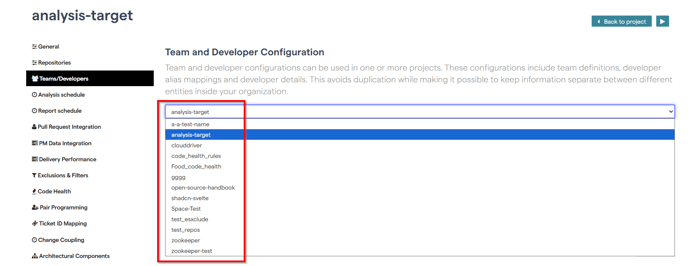
You can later navigate to the global Teams/Developers configuration page and click the name of the configuration you selected. On the General tab, your project name should appear.
ON PREM
The steps are the same as in the Cloud version—you’ll start by opening the Project Configuration, then navigating to the Teams/Developers section.
From the dropdown menu, select the appropriate configuration and click Save to apply the changes.
